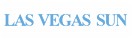Add and Manage Accounts
DocumentCloud makes it easy to manage your account settings and, if you have an administrator-level account, manage other accounts and settings in your organization.
Contents
- Managing Your Account
- Administrative tasks:
Managing Your Account
Manage your DocumentCloud account and settings by clicking the "Accounts" tab at the top of the workspace:
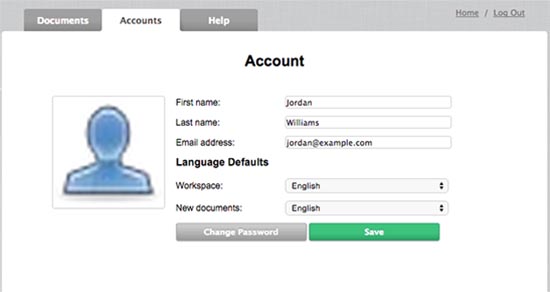
The settings you can edit include:
- Your name, the email address you use to log in, and your password. If you have an account with Gravatar, your avatar will appear in the workspace.
- Your language defaults. Under Workspace, you can choose a default for menu and form languages. Under New Documents, you can choose the default OCR language for new documents.
Click "Save" to store any changes.
Adding Accounts
Along with personal settings, administrators will see the name of their organization in the left sidebar. Clicking the organization name reveals a list of its accounts. Each existing account can be edited by clicking the pencil icon next to it.
To add an account, click "New Account" and fill in the user's first and last names, email address and account level.
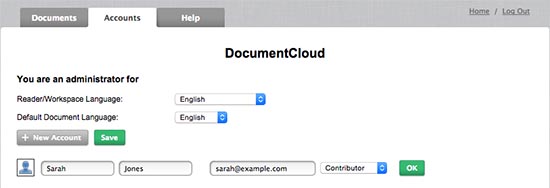
DocumentCloud supports three categories of users in any organization: administrators, contributors, and freelancers.
Administrators can create new DocumentCloud accounts and disable old ones. Assign administrative privileges to as many users as appropriate.
Contributors can upload, annotate and edit documents, and they can access documents shared across the organization.
Freelancers can upload, annotate, and edit their own documents and any documents that have been explicitly shared with them. Freelancers do not have access to the rest of your organization's documents.
Click "OK" when finished. DocumentCloud sends a welcome email to the new user. Until he or she accepts the invite, we display the status "Pending" next to the account. You can re-send the email if necessary.
You may also wish to learn more about reviewers and other collaboration tools or read up on DocumentCloud privacy.
Disabling Accounts
DocumentCloud accounts cannot be deleted, but they can be disabled. Administrators will typically do this when a person has left their organization, and it's a good idea to review your accounts from time to time to set their status as appropriate.
To disable an account, click the pencil icon next to the account and click the "Disable" button. Should the need arise, an account can be re-enabled later.
Still have questions about accounts? Don't hesitate to contact us.

 Headlines
Headlines